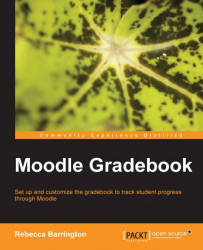In Chapter 3, Adding Graded Activities, we created an assignment that used the advanced grading methods, and we also created a rubric grading profile. As with grading outcomes, previously explained, the only element that is different when using the individual grading screen for a rubric-graded assignment is the Grades section. However, within rubric grading there is no Grades drop-down list. Instead, there is a table that enables specific criterion to be graded.
 |
You can see the rubric criteria and levels in the previous screenshot. The table enables us to easily grade work even though there is a lot of information on the screen.
When grading, the teacher reviews the work and simply clicks on the box that contains the statement and points that they want to award.
At the right-hand side of the row that contains the criteria, there is a textbox to enable additional comments to be made. However, the main assignment feedback screen is still available on the...