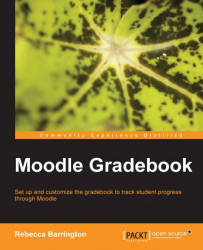As in the graded item, turning editing on within the Grades area will allow us to grade any graded activity.
 |
In the previous screenshot, we can see two different types of grades. Task 5 and Assignment one are both examples of assignments that are graded with a scale, and therefore quick grading provides a drop-down list to enable the teacher to choose the grade they would like to award. Assignment two, however, has been set as a numerical scale, so we need to type the number indicating the grade awarded directly into the empty box.
There are a few things to consider when using quick grading:
We cannot see the maximum grade when adding number grades
Rubric graded assignments cannot be marked through the quick grading option (but outcomes can be graded through quick grading)
When using the quick grading within the assignment area, we can add quick feedback as well, but this option is not shown on the current screen. However, we can change a setting to enable...