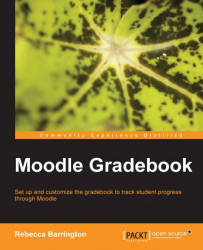We have already seen the grader report a few times throughout this book as it is the main screen we see when we go into the gradebook.
To get to the grader report we go into the Grades area.
Click on Grades in the Settings block.
If you are using the tabs layout, make sure that the View | Grader report are selected. If using the drop-down list to navigate the grades area, ensure that the Grader report under the View heading is selected.
You can see the tabs and drop-down menu in the following screenshot:
This report shows the grades for all the students for each graded activity. This enables the teacher to see the progress for all students in one place.
It shows one student per row, with the grade for each assignment in the columns across the table. However, with a lot of graded activities in the course, the grader report could be very wide. Categories can be used to organize this content, but the grader report also lets us collapse information to make it even easier to view.
There...