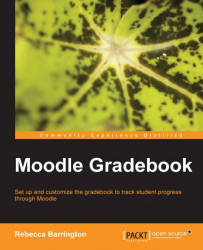Apart from viewing the data within Moodle, it is possible to export the gradebook data and download to view and use it offline. There are four options for downloading:
Open document spreadsheet
Plain text file
Excel spreadsheet
XML file
You access these options from the Grades area, in Moodle, in the same way as accessing the reports. How you access the export options will depend on whether you are using the drop-down menu or tab navigation within the Grades area. Both options are shown in the following screenshot:
If using the drop-down menu, find the Export heading and click on OpenDocument spreadsheet (or you can also choose other export options from here).
If using the tabs layout, click on the Export tab. Within the Export tab, a second row of options appear which provides the export options. Once you are in the export screen, a range of options are available for choosing the information to export and download.
 |
Include feedback in export: This will include the...