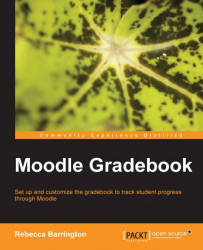As we know, we can view the grades awarded in the gradebook. However, we can also set pass levels for each graded activity to provide a visual view within the gradebook. When pass grades are set, the gradebook will not only show the grade, but a background color will also be applied. If the grade awarded is below the pass grade, the background color will be red. If the grade awarded is at or above the pass grade, the background color will be green.
This option is set from within the gradebook and needs to be set for each individual activity. We will now do this for the assignments we set up earlier.
1. Go to the gradebook by clicking on Settings | Grades.
2. Go to the Simple view of the Categories and items section of the gradebook.
3. Click on the edit icon (probably a hand holding a pen in the Actions column) next to the graded item for...