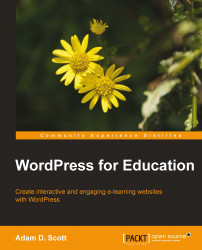When setting up a course we must first create a BuddyPress group, as described in Chapter 5, Creating a Social Network with BuddyPress
To create course or group:
1. From our public facing site, visit the Courses page (or Groups if not renamed).
2. Click on the Create a Group button.
3. From the Details screen, provide a Group Name such as the course name and section number and enter a Group Description such as the course catalog information.
4. On the Privacy Options page, select This is a public group, allowing any site member to join.
5. Complete the installation by optionally adding an avatar image and inviting members, as described in Chapter 5, Creating a Social Network with BuddyPress.