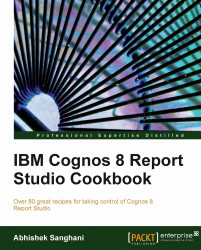Most of the business reports are printed on greyscale printer. This recipe will highlight the importance of choosing the right colors when reports are meant for printing.
Open the report in Report Studio. Select the list column titles.
From properties, open the Background Color dialog. Go to the Web Safe Colors tab.
Select the #CC99FF color (6th Column, 10th Row).
Now select the Product line footer (sub-total) row and set its background color to #CCFF33 (13th Column, 10th Row).

Run the report and examine colors. Now print the report and examine colors. You will notice that though both the colors are very different (one is a shade of green and other is purple), they look almost the same on the grayscale printout.
Now change the List Column titles to any color from 9th or 11th row. Print the output and you see that the colors are distinguishable now.