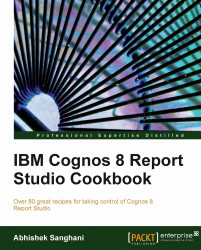This recipe will show you how to filter row or column members in a crosstab report.
This report will be based on the dimensional source. Hence, please use the "GO Sales SSAS cube" package which connects to the GO Sales cube for this recipe.
Create a new crosstab report.
Drag Current Year and Current Month on columns; and Organization Code 2 level on rows. Drag Stmt Year measure in the intersection.

Run the report to test it. The report will look like this.

Now we will try to filter the rows such that only those Organization Codes are displayed which have data. For that delete Organization Code 2 from rows.
Drag a new Set Expression on rows.

Call this set as Filtered Org and base it on Organization Dim.

Define the set expression as:
filter([GO Finance Fact].[Organization Dim].[Organization Dim].[Organization Code2], [Stmt Year] is not null).
Now run the report to test it.