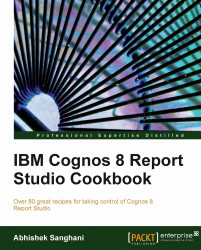This recipe will show you how to filter the values of whole report based on a data item that does not appear on the report. We will filter the report created in the previous recipe to show values for a selected "Balance sheet" account.
Open the report in Report Studio.
Go to Query Explorer and open the query used by the crosstab on report page.
From Insertable Objects pane, browse the cube for required member. Here we will search for Assets (total) from the Balance sheet hierarchy.
After locating the member, drag it on the query under slicer.

Run the report to test it.
When you want to define a context for the values, or filter the values based on a dimension which does not appear on the report, you can use Slicer.
You can drag a member or set of members under Slicer. This defines the overall context for the query and all the numbers in the crosstab are filtered for that...