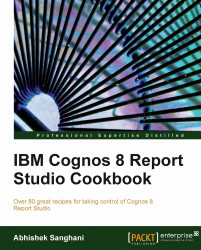We have already seen one way of suppressing zero rows in the "Filtering rows or columns" recipe. This recipe will show you the new feature introduced in version 8.4 for the same.
Create a simple list report with Organization Code2 on rows, and Current Year and Current Month on columns.
Now select anything on the crosstab and using Ancestor button from Properties tab, select the crosstab.
Open its Suppression property.

Select the Rows only option for Suppression and keep the appropriate checkboxes checked.

Run the report to test it.
When you run the report, you will see that only those organization codes appear on the rows which have some data. This effect is same as the filtering we had achieved by using the calculated member set.
I would say this is one of the most useful feature introduced in version 8.4. You can choose to suppress only rows, only columns, both...