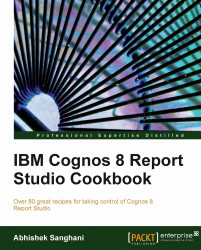We will see a very useful utility within Cognos Report Studio newly introduced from version 8.3 onwards.
In this recipe, we will apply certain formatting to the list columns. Start by applying the following to the Product line column.
Font: 12 pt
Background Color: #FFFF99
Border: 1pt solid lines on left and right. None for Top and Bottom.
-
Select the Product line column. Hit the Pick-up Style button
 from toolbar.
from toolbar.
Now select Product type, Product name, and Product number columns from the list (by holding Ctrl key).
-
Click the Apply Style button.

You will see that all the formatting, font, background color, and borders are applied to the selected columns.

Now again select the Product line column.
This time click on the little dropdown (arrow) beside the Pickup Style button. Choose the Edit Dropper Style option.

This will open up a dialog box with the style already filled in...