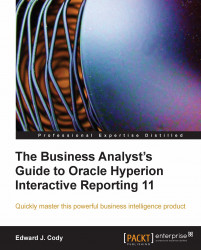Many options exist for sorting data throughout each section of the software. Sorting in the Query section is easily achieved by dragging-and-dropping a field from the Request line to the Sort line. Continuing with the example, the query is sorted to return the quantity of a product that is sold in descending order by dragging the Quantity Sold column to the Sort line. Once added, the Quantity Sold item appears in the Sort line with an arrow pointing upward denoting ascending order. Double-clicking on the Quantity Sold box in the Sort line switches the sort to descending order as denoted by the change in the arrow to point down as shown in the following screenshot. The sort will take place after the query has finished processing, where the data will be ordered in the Results section descending by the Quantity Sold column.