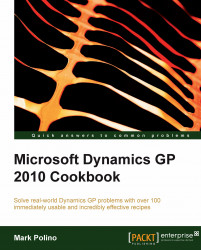Dynamics GP provides a very robust functionality in lookup windows for finding data such as accounts, vendors, customers, items, and more. Various fields can be used for sorting or searching and some additional fields are always provided by default. However, if all of that is not enough, Dynamics GP provides an option for administrators to add additional fields to lookups. This recipe demonstrates how to accomplish that.
Before using Advanced Lookups they need to be set up. Up to four custom lookups can be created for each type in the system. We will do this as follows:
Select Administration on the Navigation Pane, and under the Company heading select Advanced Lookups.
On the Advanced Lookups Setup window use the drop-down menu to select a Lookup Name.
For our example, select Customers. In the first Sort by Field drop-down menu scroll down and select Zip.
Change the Description to Zip Code.
Click on Save to save the lookup and close the...