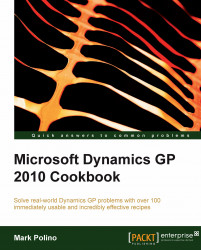In a previous recipe we looked at how to export SmartLists to Excel with the push of a button. That method creates a new Excel file each time. In many cases, users need to export the same set of data on a regular basis and build it into a formatted report via Excel. There’s a way to accomplish this with SmartList exports. The feature is called ExportSolutions and it’s the focus of this recipe.
For our recipe we’ll assume that we have an Account Summary report that we want to format with a title and headers the same way every time. To begin, we need to set it up the first time:
Select the SmartList icon from the menu bar at the top or select Microsoft Dynamics GP from the top and click on SmartList.
Select Financial | Account Summary on the left to generate a SmartList.
Click on the Excel button to send the SmartList to Excel.
In Excel select the round Office button, select Excel Options, and ensure that the Show Developer...