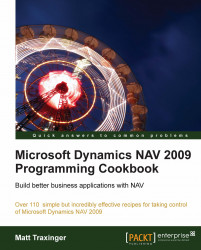When you need to create a quick report, the Report Generation Wizard can help. Instead of adding fields manually, you can make a useful report in a matter of minutes.
Create a new report using the Object Designer.

In the Table field, select the Customer table.
Select Create a report using wizard.
Click OK.

Select the No. and Name fields using the buttons in the middle of the screen.
Click Next.

Select No. from the list of sort options.
Click Finish. You will be presented with a report that looks like the one shown in following screenshot:

The report generation wizard starts in a way similar to the Form Generation Wizard. You must select the table that you want to base the report on and what type of report you want to create. In this example, we'll generate a form-type report.
On the next page, you select the fields that you want to see on the report. You are only creating a basic report so you may choose to add only the No. and...