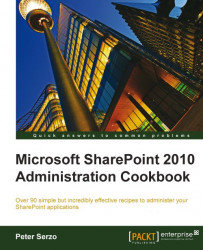In order to upgrade to SharePoint 2010 from your current Windows SharePoint Services 3.0 (WSS) or Microsoft Office SharePoint Server 2007 (MOSS) implementation, you need to plan your new infrastructure carefully. When thinking about planning your new architecture, take into account the logical design and the physical design of the new SharePoint 2010 installation.
Issues need to be identified, resolved, and requirements need to be met. Issues can range from addressing 32-bit architecture to custom site definitions. These items need to be resolved before being able to update to SharePoint 2010.
Begin your planning by identifying and documenting your current infrastructure. Review the hardware, WSS/MOSS configurations, and potential customizations.
A typical farm installation will have multiple servers with diverse roles: web front ends, applications servers, database servers, among others. Extrapolating from there, an installation can have multiple content databases, web applications, site collections, Shared Service Providers, to name a few of the components.
In order to manage your infrastructure and plan for the SharePoint 2010 upgrade, Microsoft has provided organizations with a tool called preupgradecheck. This tool is shipped as part of MOSS Service Pack 2. As long as this service pack is applied, the tool is available.
This tool documents the current installation, checks your MOSS/WSS installation against SharePoint 2010 requirements, and applies best practice rules identifying areas of concern.
In order to execute this tool, the WSS 3.0/MOSS 2007 installation must have the Office 2007 Service Pack 2 installed. This tool is native to the SharePoint installation and an extension of the stsadm command.
You must be a member of the Farm Administrators SharePoint Group, with administrator permissions on the server.
1. Click Start and Run... on the web front-end server.
2. Type in cmd and press Enter.
3. Navigate to
c:\Program Files\Common Files\Microsoft Shared\web server extensions\12\BIN. This can be achieved with the help of theCD(Change Directory) command.4. Type the following in the command prompt:
stsadm -o preupgradecheckYou should see a report that looks similar to the following screenshot:

The pre-upgrade application leverages rules that can be found in the following two files: OssPreUpgradeCheck.xml and WssPreUpgradeCheck.xml.
These files were created in 12\CONFIG\PreUpgradeCheck when the Microsoft Office SharePoint 2007 Service Pack 2 was installed. Refer to the next screenshot:
 |
In the command prompt window shown in step 4 of the previous section, a summary of the operations is shown. The objects marked with the colors yellow and red must be addressed. The farm will not get upgraded until objects in red color are addressed.
As you can see from the preceding screenshot, an HTML file is created in the 12\Logs folder, which contains the information the pre-upgrade application produced. The first part of the report produces important information as shown in the following screenshot:
 |
Other information collected includes the SharePoint version, supported upgrade types, along with information on your servers, including roles, amount of data, number of web applications, site collections, and number of servers.
The rest of the HTML report lists the checks that were done and any issues that were found. If an issue is found, the report will include a description on fixing the issue or a link to a Microsoft Knowledge Base article that corresponds to the issue.
The pre-upgrade application performs read-only operations against the database. No changes are made to your SharePoint installation. This means you can run the application multiple times and there is no adverse effect on your SharePoint installation. As you resolve issues, it is advisable that you rerun the pre-upgrade application.