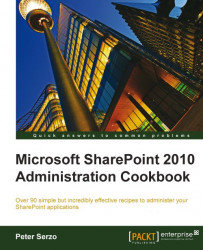SharePoint's repository is the content database that resides in the SQL server. These databases house all the data for an organization. Organizations may require that users outside the company have access to a subset of this data. For example, vendors may wish to see if their invoices have been paid.
Another example at a large enterprise is hourly workers may see a different subset of data than salary workers. The data all resides in the same content database.
Appropriately architecting the taxonomy and authentication lead into providing two different URLs. The end user will put in the appropriate URL and be directed to the trimmed content associated with that URL.
This is the point of AAMs. This recipe shows how to set up an AAM and the components involved.
Ensure that you are a member of the Farm Administrators SharePoint group on the computer accessing the Central Administration site.
There should also be an existing web application.
1. Open the Central Administration screen and click System Settings.
2. Under the Farm Management section, select the Configure alternate access mappings option.
3. A list of the current AAMs, associated with the web application, will be presented. This will be shown in the upper right-hand portion of the screen.
4. Click Add Internal URLs.
5. Fill in the data in the screen that appears. In the following screenshot, we have entered a URL as an example:

6. Click Save. The updated listing of AAMs will be visible.
7. Set up DNS to correctly reference the URL that was just entered.
When the URL is entered by a user, IIS takes the page request and passes it to SharePoint. It is SharePoint's job to fulfill this request. SharePoint checks the AAM to make a decision on which web application to map the request.
A point of confusion about AAMs is that they can be used for redirecting sites, with a completely new URL, to a custom port. For example, consider the following URL: http://spmysite:2222.
This URL cannot be redirected to a URL such as http://mysite.
If a SharePoint site is created on a port other than port 80(HTTP) or port 443(HTTPS), the port number must be supplied. AAMs deal only with the base URL for a web application.