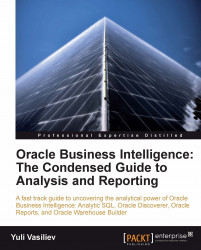Overview of this book
Business Intelligence (BI) is the process of obtaining business information from available data and today, most businesses use BI to control their affairs. With Business Analysis and Reporting in Oracle Business Intelligence, you can quickly learn how to put the power of the Oracle Business Intelligence solutions to work. To jump start with analysis and reporting of data on an Oracle Business Intelligence SE platform and to keep the process of learning simple and interesting requires numerous annotated examples.The examples in this introductory guide will make you immediately familiar with tools included in the Oracle Business Intelligence package. This book will teach you how to find answers to common business questions and make informed business decisions as well as helping you to use Oracle Business Intelligence SE platform and prepare database for analysis. This practical, example-rich guide starts by explaining concepts behind getting business information from data. We then move smoothly onto the tools included in the Oracle Business Intelligence SE and Oracle Business Intelligence Tools packages. Along the way, we will look at how to take advantage of Discoverer Administrator, Discoverer Plus, and Discoverer Viewer for analysis and reporting. You will also learn how to build, deploy and execute reports using Oracle Reports, and integrate data from different data sources with warehousing, employing Oracle Warehouse Builder software. Covering advanced Oracle Business Intelligence features, this book will teach you how to pivot data, drill it up and down, as well as display it visually in graphs.