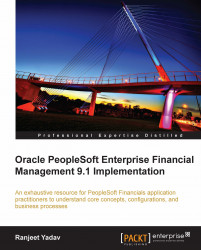Every organization needs relationships with banks to conduct its business transactions. Just like any bank account that you hold—where you receive cash and make payments—organizations too need to have bank accounts. Banks are important for PeopleSoft Financial applications to receive as well as disburse cash for various modules such as Accounts Receivable, Accounts Payable, and Treasury applications. In this section, we'll discuss the following important and mandatory configuration options that need to be in place for business processing:
Configuring bank ID qualifier
Configuring bank
Configuring bank branch
Configuring external accounts
Configuring payment forms
Bank ID qualifiers are country pre-defined specific numerical values. This value drives the bank information that needs to be defined for a bank depending on the country it belongs to.
Follow this navigation to configure bank ID qualifiers:
Banking | Banks and Branches | Bank ID Qualifiers
The following screenshot shows the Bank ID Qualifiers page:

Global Vehicles Inc. has a banking relationship with 'US Bank' and holds a checking account at its New York branch. This account needs to be used to receive customer payments and issue checks to vendors. Perform the necessary configurations.
As banks can be shared by multiple business units, they are set up by SetIDs.
Follow this navigation to configure a bank:
Banking | Banks and Branches | Bank Information
The next screenshot shows the Bank Information page:

Let's understand some of the important fields on this page:
Type : We can define a bank belonging to following four categories—External (a banking organization that is outside the organization), Internal (an entity such as central treasury group that is part of the implementing organization), Netting (used for bilateral netting between Accounts Receivable and Accounts Payable transactions), and Origin (an intermediate entity that holds the organization's cash before being credited to bank account).
Bank ID Qualifier: As we saw earlier, bank ID qualifiers are defined for certain counties. Select the appropriate qualifier for the country of the bank.
Bank ID: Each bank has a unique code that identifies it. This is used to route the electronic transactions such as EFT and ACH. The bank with which our organization needs to do business, can supply this bank ID.
We can define as many branches for a bank as required. Let's define the New York branch for our bank.
Follow this navigation to set up a bank branch:
Banking | Banks and Branches | Bank Branch Information
The following screenshot shows the Bank Branch Information page:

To enter the address details for this branch, click the Address Information hyperlink. The system opens the Address Information secondary page. The next screenshot shows this page:

To enter the contact person details for this branch, click the Contact Information hyperlink on the Bank Branch Information page. This opens the Contact Information secondary page as shown in the next screenshot:

Add or remove any bank contact person details as needed by clicking + or – button.
To define the contact information, follow this navigation:
Banking | Banks and Branches | Contact Information
The following screenshot shows the Contact Information page, where relevant details of the contact person can be entered:

As we saw earlier, an external bank means a physical bank with which the organization carries out its business. For example, if the organization has banking relationships with HSBC or Citibank, these qualify to be called as external banks. Bank accounts that an organization holds in these banks are in turn called external accounts.
Follow this navigation to configure external bank accounts:
Banking | Banks and Branches | External Accounts
The next screenshot shows the first tab on the External Accounts page:

Let's familiarize ourselves with the important fields on this page:
Acco unt # : Enter the bank account number for this external account.
DFI Qualifier : DFI stands for 'Depository Financial Institution', which is the bank where this account exists. We can choose to use any of the identification types for this bank (such as Transit Number, SWIFT ID and so on.) depending upon the information provided by the bank.
DFI ID : Enter the unique ID for the bank.
BI, AR, AP, TR, EX: These checkboxes identify the module (Billing, Receivable, Payable, Treasury, and Expenses) for which this account is being used. As we need this account for Receivable and Payable modules, let's check their appropriate checkboxes. When the AR checkbox is selected, the Billing checkbox is also automatically selected.
Depending on the selected module, various account types get enabled or disabled in the chartfields grid at the bottom of the page.
DD/AR Draft Cash Ctrl: In the Receivables module, if we wish to use the 'Draft' payment method and want to use a control account before actually receiving customer payments, we need to select this checkbox (applicable only if Billing or AR checkboxes are selected).
Cash Clearing : If an organization uses cash control accounting (for AP, AR, or TR modules), this flag needs to be selected.
Stmt Accounting : This flag enables the chartfields for statement accounting. If we wish to install Treasury applications and it's their related bank statement accounting functionality, we can specify the chartfields for bank fees and interest amounts.
Drafts Payable : If we use the 'Drafts' payment method in the Payable module, select this checkbox.
Chartfields: For the selected modules, we need to specify the actual accounts for cash accounts (such as Cash-AR and Cash-AP). The chartfield values specified here are ultimately used by the system while creating accounting entries.
For example, when a check payment is issued to a vendor, the system creates an accounting entry as follows:
Debit Payables account
Credit Cash account
While the payables account is extracted from the voucher being paid, the cash account is retrieved from Cash-AP chartfields specified in this tab.
The following screenshot shows the next tab on this page—Signatories:

The Signatories tab stores the signatory person and the maximum monetary amount that he/she can approve. Note that this information is only for informational purposes and does not affect any processing.
Now let's consider the next important tab on the External Accounts page—Reconciliation. The following screenshot shows the details of Reconciliation tab:

This tab is used to set up the rules for reconciling the bank statement against the cash account positions in Treasury applications. As these are not in the scope of this book, we'll not get into the details. Suffice it to say that PeopleSoft offers three reconciliation methods: Manual, Semi manual, and Automatic.
The following screenshot shows Account Information tab on the page. This tab contains various configuration options used by Receivable and Payable modules:

We'll concentrate on some of the important fields on this page:
Remitte r ID: Although not mandatory, this field stores the remitter ID that the bank assigns to this bank account. When the EFT (Electronic Fund Transfer) method is used, the system creates EFT files with payment information and transmits to another bank. The receiving bank uses this remitter ID.
Check# Len: We can specify the maximum length of check numbers (up to 10 digits) that the Payable system issues.
Maximum Amount Per Paycycle, Maximum Amount Per Payment: These fields are used by bank replacement feature of pay cycles in Payable module. When the limits specified here are exceeded, pay cycle uses an alternate bank to issue remainder amount above the specified limit.
Deposit Type, Deposit Unit: Deposit types are configured in the Receivable module to identify categories of funds received in bank account. Deposit Unit refers to the Receivable business unit that is responsible for recording the received funds.
Payment Predictor: This checkbox determines how the customer payments received in this bank account are handled by the Receivable module. If checked, these payments are processed by a batch process named 'Payment Predictor', which matches them to the outstanding customer invoices. We'll see this feature in the Accounts Receivable chapter.
The following screenshot shows Collection Methods tab on the page. This tab specifies various options used to receive customer payments in this bank account. Thus, these options are more relevant for the Accounts Receivable module:

The following screenshot shows the Payment Methods tab on the page. This tab specifies various options used to disburse (pay) payments to external entities such as vendors or organization's employees through this bank account. Thus, this tab is more relevant for Accounts Payable module:

Payment Method : PeopleSoft offers the following payment methods to issue payments: Automated Clearing House, Direct Debit, Draft-Customer EFT, Draft-Customer Initiated, Draft-Vendor Initiated, Electronic Funds Transfer, Giro-EFT, Giro-Manual, Letter of Credit, Manual Check, System Check and Wire Transfer.
Last Ref Number : When PeopleSoft creates a payment, it assigns a unique number (known as Reference Number) to it. For example, in this case, we have specified that payments from this bank account will be issued as Checks. Now whenever the system creates a check, it assigns a check number to it. This number is always 1 greater than the value in this field.
As you can see, when the system creates a check next time, it will be numbered 0000000011. On the other hand, if we wish to force the system to issue checks starting from 0000000050, simply change the value in this field to 0000000049.
Form ID: There can be various layouts available for EFT, Check payments and Wire Transfers, depending upon the organization's requirements. For example, in case of check payments, Global Vehicles may have three or four different check layouts it uses with different banks. This field is used to specify the appropriate layout for issuing the payments. PeopleSoft delivers a few sample payment layouts for Check, EFT, and Wire transfers. We can either use them (with or without modifications) or create our own layouts.