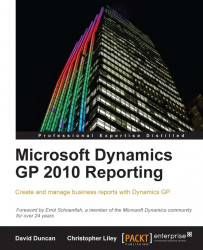As we have just seen, one of the common complaints about the default SmartList tool is that they take too long to export to Excel. This is especially true when viewing a transaction related SmartList, such as the default SmartList for Sales Transaction Line Items with no filter applied. Depending on our environment, this particular SmartList could have thousands, if not hundreds of thousands of records. When selecting to export this to Excel without using the dex.ini switch trick for faster exporting, this could take some time. Also, what happens once we get our data into Excel? What do we do the next day after new Sales Transactions have been added into GP? We have to run the SmartList and export to Excel all over again just to grab a few extra lines of data. Or, we could apply a filter to find only transactions with a certain date, but this procedure just opens the possibility of data falling through the cracks.
Fortunately, beginning...