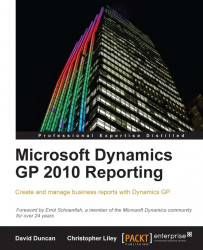Security in Management Reporter consists of Users, Groups, and Companies. Management Reporter works with Active Directory in that the user's domain login can be used to access Management Reporter. Don't forget, Dynamics GP still requires SQL authentication, so users will still be prompted to enter their SQL or GP login to access the Data Provider.
Before users can access Management Reporter, we need to create their user in the application. When we are adding users to Management Reporter, we are actually adding the user's existing Active Directory account. To do this, we will select the Security button from the left-hand pane in Report Designer as seen in the following image:

Once the security pane is open, we will highlight the Users node and click New from the menu bar. This will open the New User window. On the New user window, we will browse out to the user's account in Active Directory. Once we have located and selected the user's account, our New User...