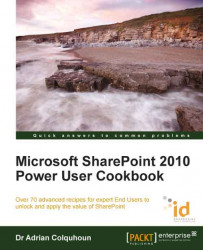We can add custom columns to our SharePoint lists. However, having to recreate the same column over and over again quickly becomes a pain. Site columns, which are shared between all the sites in your site collection, are the answer.
This recipe works for:
SharePoint 2010 Foundation
SharePoint 2010 Standard Edition
SharePoint 2010 Enterprise Edition
SharePoint 2010 Online (Office 365 Edition)
You require either the Design or Full Control permission level to create a site column.
In the top-level site of your site collection, open the Site Actions menu and select the Site Settings option.
From the Site Settings page, select the Site Columns link from the Galleries heading.
The Site Columns page is displayed. Existing site columns are listed on this page. To create a new site column, click on the Create link at the top of the page.
Enter a name for your site column, select its data type, and click on OK.
Your new column is created and added to the list of site columns.

SharePoint lists are made up of different columns. These columns can be defined locally (on each list as they are needed) or as site columns, which can be shared by lists throughout the site collection.
If you think that you will need a column more than once, then you should once consider creating it as a site column rather than just adding it to your list directly.
Site columns are particularly useful for columns that contain lookup data or a set of choices (for example, your company's departments or its locations). Using site columns helps you get more consistency in the information that you store within SharePoint.
Site columns are a necessary first step to creating content types, as described in the next recipe.