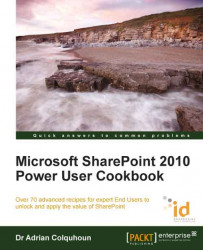This recipe shows you how to update your user profile using your My Site.
SharePoint 2010 Standard Edition
SharePoint 2010 Enterprise Edition
SharePoint 2010 Online (Office 365 Edition)
My Sites must be configured and active in your SharePoint installation.
Open your My Site (refer to Creating and accessing my My Site recipe for instructions).
Select the My Profile link.
Select the Edit My Profile link.

Make the changes you require in your profile.
Click on the Save & Close button to save your changes.
SharePoint 2010 stores information about users in their user profiles. It uses this information in news feeds, people searches, and audiences (to target information to particular groups of SharePoint users).
Your user profile is shown in your My Site. This is the place where you can view your profile as others would see it and make changes to the values stored in your user profile properties.
Depending on how your administrator has configured SharePoint, you won't be able to change all the properties that you see. Some information will be read only and may show information that has been imported from other external systems, such as your organization's Active Directory (where organizations commonly store user information). The properties you can see and change will have been preconfigured by your administrator and you may have different properties depending on your role in the organization (SharePoint allows administrators to create different "types" of profiles).
One of the first things that you should do after you have created your My Site is to complete your user profile. This will allow co-workers to locate your skills, connect to you, and start to call on your (I have no doubt undervalued) experience. As soon as your profile is complete, you will start showing up in SharePoint's people search.
Who knows, you may get invited to work on the exciting new "Project X" or requested to meet a client or attend a conference in some beautiful exotic location. Keep your profile up-to-date if you want to maximize your opportunities.
Creating and accessing my My Site
Reviewing the tags and notes other users have posted on a SharePoint page
Tagging a SharePoint page so I can find it again later
Viewing the SharePoint sites I am a member of
Tracking colleagues using my My Site
Creating a new document in your My Site, Chapter 4
Finding experts using a people search, Chapter 6