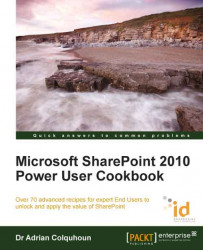Once defined, term sets can be used to create list columns that allow users to quickly select term-set values rather than trying to type in data from scratch.
This recipe works for:
SharePoint 2010 – Standard Edition
SharePoint 2010 – Enterprise Edition
Office 365 (SharePoint Online)
You will need a list where you wish to define your column and a term set that you want to use in the column definition. This recipe uses the Orders list created earlier in this chapter and the Sales Location term set defined in the previous recipe for illustration.
Open the Orders list.
Select the List tab in the List Tools ribbon.
Click on the Create Column icon.

The Create Column dialog is displayed. Name the column Order Location and select Managed Metadata for the column type.

Scroll down through the Create Column dialog until the Term Set Settings are displayed.
Select the Sales Location term set.

Scroll to the bottom of the Create Column dialog...