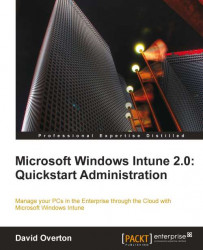We will now upload the application package files, that we prepared so that Windows Intune can deploy them to client computers. To do this, first of all, start the Windows Intune management console and navigate to the Software workspace and select Managed Software.
 |
If there are any applications already uploaded, then they will show here. Now click on Upload to start the process. It will initially download the tool to your computer to upload the installation packages. We will be required to sign in again to ensure security.
Once you have read the initial Before you begin screen, choose whether to put a tick in the box to Do not show this page again to avoid having to click through this page each time we start an upload of the installation package. Then click Next to continue.
 |
Now, for each example product that we discussed earlier, we will now complete the upload process. As we repeat the process for each application, I’ve significantly reduced the amount of information...