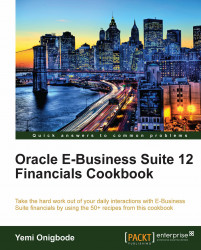Item quantities can be adjusted in Inventory. In this recipe, we will use miscellaneous transactions to adjust Items. Let's try to enter transactions on some of the controls we have set up. We will try and enter a Miscellaneous Transaction for five paper widgets into Inventory.
1. Navigate to Transactions | Miscellaneous Transactions.

2. In the Type field, select Miscellaneous receipt from the list of values.
3. Click on the Transaction Lines button to enter the receipt.
4. Search for the PRD20001 Item in the Item field.
5. Select the Subinventory list of values and the field should be automatically populated with ACME-FG.

7. The system should display an Error message to indicate that an invalid locator has been entered.
8. Click on OK and enter A1.1.1 the system should accept this value.
9. Enter a value of 5 in the Quantity field.
10. In the account field, enter 01-000-1410-0000-000. This is the account that will be charged for the Inventory transaction.

11. Select the Lot / Serial button.
12. Enter the Lot number LN10001.
13. Enter the quantity of 5.
14. Click on the Serial button.

15. Enter SN10001 in the Start Serial Number field and press Tab on the keyboard.
16. The SN10005 should be automatically populated in the End Serial Number field.
17. Click on the Done button.
18. Click on the Done button again in the next screen.
19. Save the record.