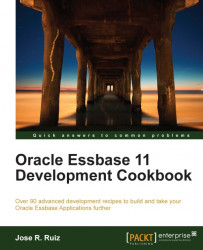In this recipe, we will create a Database Connection, use the Document Wizard to set up the layout of our report, and modify the selections on our report with the Data Layout menu. Web analysis reports are about the most dynamic reports we can build as they allow drilling into and drilling out at runtime by the end users.
Click on the Start menu and select Programs | Oracle EPM System | Reporting and Analysis | Web Analysis URL.
You may have the following dialog pop up. Click on Run, enter your User ID, enter your password in the Hyperion Web Analysis Studio screen, and click on Login.

Click on Files | New | Database Connection | Analytics Services.

Enter your server name, administrative username, and password.
Select the Save User ID and Password checkbox, as shown in the following screenshot, and click on Next.

Double-click on Sample | Basic from the listbox on the right and click on Finish.

Enter BasicConnDB in the File name, as shown...