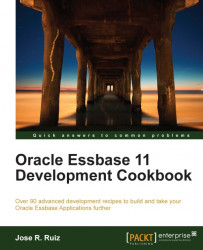The ability to load data from many different data sources is one of the reasons why Essbase is such a flexible tool. In this recipe, we will see how to use text files as the data source and how to add a text file to a new minischema using the Connection Wizard.
To get started with Essbase Studio, click on the Start menu and navigate to Programs | Oracle EPM System | Essbase | Essbase Studio. The login menu will pop up. Enter your server, username, and password, and click on the Log in button.
On the right-hand side of your Essbase Studio screen, you are going to see two tabs. Click on the Data Sources tab and right-click on the Data Source node. Then click on New and Data Source….
When the data source menu pops up, enter the connection name
tbc_sample_textand select Text as the Data Source Type. Click the Browse button to the right of the Location textbox. The following Text File Location dialog should be displayed:
Double-click on tbc_samples...