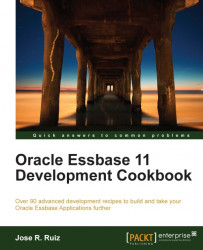Businesses will often ask for certain members to be in a specific order in the outline, and for this reason, it is important to have the Sort Order columns in each of your tables. In this recipe, we will use the Sort Order or Sort Key column of a table to specify the order of the members in a hierarchy.
To get started with Essbase Studio, click on the Start menu and navigate to Programs | Oracle EPM System | Essbase | Essbase Studio. The login menu will pop up. Enter your server, username, password, and click on the Log in button.
On the right side of your Essbase Studio screen, you are going to see two tabs. Click on the Minischema tab and drag the MEASURES folder under the MetaData Navigator root directory.
Drill down on the MEASURES folder and double-click on the CHILD member.
Select the SORTKEY data element and use the single right arrow to add to the Sort Order selection. Make sure the order attribute is Ascending, by clicking...