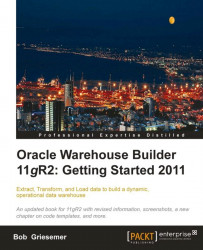The mapping for the PRODUCT dimension will be similar to the STORE mapping, so we won't cover it in as much detail here. We'll open the Design Center if it's not already open and create a new mapping just as we did for the STORE mapping earlier and the STAGE_MAP mapping from the last chapter. We'll name this mapping PRODUCT_MAP.
The source for the data will again be our staging table, POS_TRANS_STAGE, just as it was for the STORE mapping. Only the target will change as we're loading the PRODUCT dimension this time. We'll drag the POS_TRANS_STAGE table from the Projects window and drop it on the left of the mapping, and drag the PRODUCT dimension from ACME_DWH | Dimensions and drop it to the right of the mapping. Not surprisingly, the data elements we'll now need from the staging table are the attributes that begin with PRODUCT. We created our PRODUCT dimension with four levels—DEPARTMENT, CATEGORY, BRAND, and ITEM—which we will need to populate. Let's start with the ITEM level...