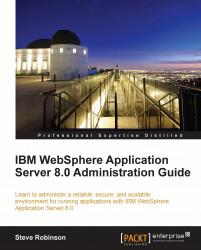Overview of this book
Administrators require a secure, scalable, and resilient application infrastructure to support the development of JEE applications and SOA services. IBM’s WebSphere Application Server is optimized for this task, and this book will ensure that you can utilize all that this tool has to offer with the exciting new features of IBM WebSphere Application Server 8.0.IBM WebSphere Application Server 8.0 Administration Guide is fully revised with details of the new functionality of WebSphere Application Server 8.0, including the new installation GUI, managed deployment, and HPEL. With this book in hand, you will be equipped to provide an innovative, performance-based foundation to build, run, and manage JEE applications and SOA services.IBM WebSphere Application Server 8.0 has been tuned for higher performance out of the box, and numerous enhancements have been made to give you as an administrator more options for increasing runtime performance. This book will allow you to utilize all of these features, including HPEL logging and disabling WebSphere MQ Messaging. You will be taken through how to configure and prepare WebSphere resources for your application deployments, and by the end of IBM WebSphere Application Server 8.0 Administration Guide, you will be able to successfully manage and tune your WebSphere 8.0 implementation.