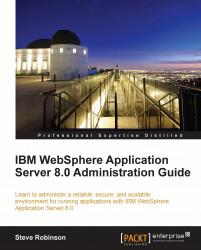In the WebSphere enterprise applications screen, we have the ability to start and stop installed applications. Below is a table explaining the actions that can be performed against one or more selected applications:
|
Option |
Description |
|---|---|
|
When an application is stopped, you will see an icon which is a green arrow representing a start button. To start, select one or more applications and click on the Start button. | |
|
When an application is started, you will see a red-cross shape icon representing a stop button. To stop, select one or more applications and click the Stop button. | |
|
As a part of deploying an application, you install application files on a server. Depending on EAR/WAR complexity, the deployment wizard will dynamically produce a guide of steps which requires user input. | |
|
Select applications you wish to uninstall. It is recommended you stop applications first. | |
|
Used to apply delta updates. Only the application... |