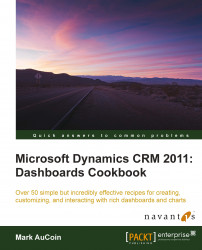The chart and list dashboard components in Dynamics CRM 2011 allow users to see live data at a glance. The dashboard data is live, but sometimes you might need to force a refresh of the data you are viewing.
Carry out the following steps in order to complete this recipe:
Select the Microsoft Dynamics CRM Overview dashboard from the list of available dashboard items. The dashboard will refresh and build itself using live data from your Dynamics CRM system as shown in the following screenshot.
Once the dashboard has finished rendering, you will see all the different components such as charts and lists:

If data has been modified in the system, you might want to refresh a single component of the dashboard; let's say it was the Leads by Source chart. Move your mouse cursor over the chart and a small menu will appear with three items in it.