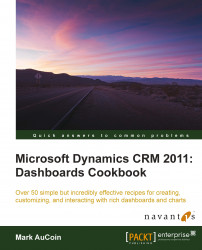In the previous recipe, we added a new list to a user dashboard. This recipe will review the different settings that are available for displaying a list on a dashboard.
Carry out the following steps in order to complete this recipe:
Select the Dashboards link from the Workplace area.
Select the same personal dashboard we created in the first recipe (Creating a user dashboard).
From the Dashboards menu in the Dynamics CRM 2011 ribbon, click on the Edit button, as highlighted in the following screenshot:

The dashboard editor screen will open, and your dashboard will be in the edit mode. Select the My Active Accounts list component and click on the Edit Component button in the ribbon toolbar, as shown in the following screenshot:
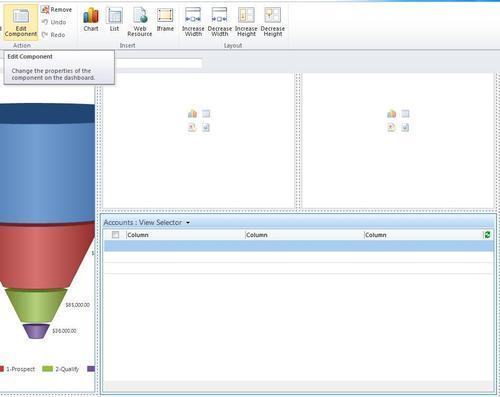
The List or Chart Properties dialog will appear. This dialog is different from the Component Designer window that you saw when we added a...