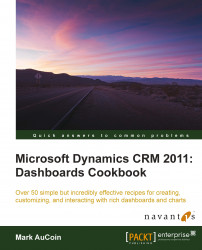When designing and building dashboards, you can use an existing dashboard as the starting template for a new dashboard. Using the Save As method, the user can copy an existing dashboard and rename it as something new.
Carry out the following steps in order to complete this recipe:
Select the Dashboards link from the Workplace area.
Select the same personal dashboard we created in the earlier recipe (Creating a user dashboard) of Chapter 3, Creating a Dashboard.
From the Dashboards menu in the Dynamics CRM 2011 ribbon, click on the Save As button, as highlighted in the following screenshot:

A Dashboard Properties window will appear. Enter a different name for this copy of the new dashboard in the Name field, as shown in the following screenshot:

Once you click on the OK button, you will see your new dashboard displayed in the Dashboard list, as depicted in the following...