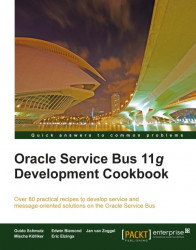After installing the OWSM component to our WebLogic domain, we will be configuring the OSB server for OWSM. For this, we need to generate a custom Java keystore which contains the server certificates and configure it in Enterprise Manager (EM).
First, let's create a Java keystore which will be used by OWSM. On the command line, perform the following steps:
Navigate to the
binfolder of the JDK used by the OSB:cd c:\[FMWHome]\jrockit-jdk1.6.0_20-R28.1\binGenerate a new Java keystore with a self-signed server key:
keytool -genkey -alias serverKey -keyalg "RSA" -sigalg "SHA1withRSA" -dname "CN=server, C=US" -keypass welcome -keystore c:\server.jks -storepass welcomeCopy the Java keystore
server.jkslocated atc:\to theconfig\fmwconfigfolder of the OSB domain:cd ..\.. cd user_projects\domains\osb_cookbook_domain\config\fmwconfigcopy c:\server.jks .Next, we have to import the Java keystore into Enterprise Manager. Open Enterprise Manager in...