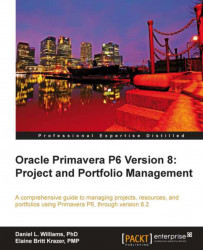Portfolio Views helps you to analyze the projects in your portfolios by providing a number of helpful graphics and tools. P6 comes with a number of pre-defined reports that allow you to quickly take advantage of a handful of industry-standard reports.

You can create your own view by clicking on Create View. A screen as shown in the following screenshot appears:

A number of view types are available:
Bubble Chart lets you choose X and Y axes, and then a metric for the bubble size. This gives a visual for relative size and comparative analysis:

Histogram lets you choose X as the base, where X is generally a discrete quantity such as phase or project name, and Y is a non-discrete quantity such as budget amount.

Pie Chart: In this mode, you choose a quantity to measure, such as budget, and an item to group by, such as geographic area. In the example shown next, the chart groups projects...