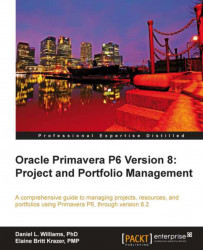Let us suppose that you have gone through the exercises in the last chapter and created an EPS and OBS structure, which reflects how your company organizes and manages a project. Now that we have a place to put a project, and have created the parties responsible for managing our projects, we can create our first project!
Start a new project by choosing the File | New from the main menu. You may also press Ctrl + N, or press the following icon:

In P6 web, from the Projects tab, EPS module, choose Actions | Add | Add Project, or press the same icon as shown previously.

Once you do this a screen appears that will walk you through adding basic project information. The process is very similar in P6 Professional and the web.
The first choice to make is where to assign the project in the Enterprise Project Structure. Clicking on the ellipses button will bring up a screen that allows you to choose an EPS node under which to assign the project. See...