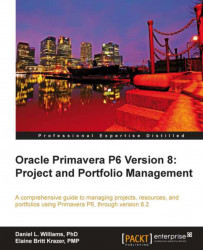Project properties are set by going to the Project screen, choosing the project, and choosing Project Details. This will bring up a window as shown in the following screenshot in the lower half of the screen:
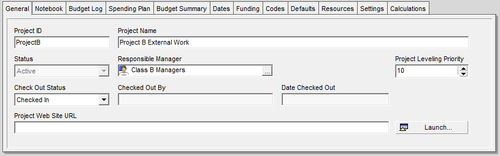
By default, not all of the tabs are shown in this screenshot. To add and remove tabs from the project details screen, right-click anywhere in the Details tab and choose Customize Project Details….
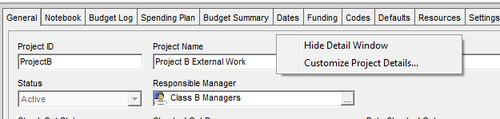
The General tab lets you set certain high-level information about the project. While the Project ID, Project Name, and Responsible Manager were entered in the wizard screens, they may be changed here as well.
Project Status can be set to one of four values:
Planned: Progress Reporter users cannot access the activities
Active: Progress Reporter users can access activities
Inactive: Progress Reporter cannot access activities
What-if: Progress Reporter users cannot access activities, and closed projects will not show in resource profiles