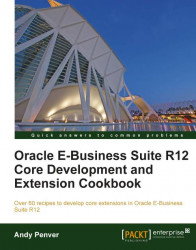It is quite common to have a requirement where we need to configure a concurrent program that is similar to an existing concurrent program. To prevent us having to configure the concurrent program from the beginning, Oracle has created a button that allows us to copy an existing concurrent program. In the next recipe, we are going to create a new concurrent program that is based upon the program we have already created.
The tasks we need to perform to achieve this are the following:
Copy an existing concurrent program
Add a concurrent program to a request set
We are going to copy the existing concurrent program and use the same parameters. We are also going to change the default parameter for the Organization parameter so that it defaults to 'Vision Operations'.
To copy an existing concurrent program definition, do the following:
1. Log in to Oracle with the Application Developer responsibility.
2. Navigate to Concurrent | Program and the Concurrent Programs window will open.
3. Press the F11 key to enter a query.
4. Type in XXHR First% into the Program field and press the Ctrl + F11 keys to execute the query.
5. The concurrent program we created in an earlier recipe will be returned.
6. Now click on the Copy to button and the Copy to window will open, as shown in the following screenshot:

7. Enter the data as shown in the following table:
Item name
Item value
Program
XXHR Second Concurrent Program
Short Name
XXHR_SECOND_CONC_PROGApplication
XXHR Custom Application
Include Incompatible Programs

Include Parameters

8. Click the OK button and the window will close and you will be returned to the Concurrent Programs window. You will notice that the concurrent program is now the new one we have just copied to, XXHR Second Concurrent Program.
9. Now click on the Parameters button and the Concurrent Program Parameters window will open.
10. Navigate to the parameter
P_ORG_ID.11. Change the select statement in the 'Default Value' field to the following:
SELECT organization_id FROM hr_all_organization_units WHERE UPPER(NAME) = 'VISION OPERATIONS'
Note
This query assumes that you are using a
Visioninstance. Modify the organization name in the query if you are using a different development environment.12. Click the Save button to commit the changes.
We are now going to add our concurrent program to our request set, so that it will be available from our responsibility when we run a new request.
To add the second concurrent program to our request group, perform the following:
1. Log in to Oracle with the System Administrator responsibility.
2. Navigate to Security | Responsibility | Request and the Request Groups window will open.
3. Query back the XXHR Request Group request group.
4. Now we are going to add the second concurrent program we created in the Requests region. Enter data as in the following table for the detail records:
Type
Name
Application
Program
XXHR Second Concurrent Program
XXHR Custom Application
5. Click the Save button in the toolbar (or Ctrl + S) to save the record.
6. Exit the form.