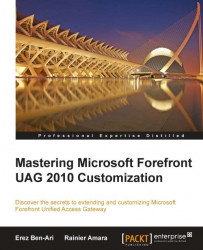Besides the graphics used by the various ASP pages, another common need is to have custom icons for applications. As you probably know, you can specify the icon name as part of any application's configuration, in the Portal Link tab.
However, keep in mind that you need to create four icons, not just one: one file for the primary home-screen icon, a smaller version for the navigation bar, and another set of both for disabled applications. The disabled icons are used when UAG blocks access to the application, such as when a portal has RemoteApps published and is being accessed from Firefox. You can go ahead and inspect the /PortalHomePage/Images/AppIcons folder to see these existing default icons.
The following screenshot shows the setting that defines the application's icon URL, and the four types of icons that are used:
 |
When creating your icons, you can use GIF, JPG or PNG formats, and while you can use any image size, it's best to use the native size, rather than...