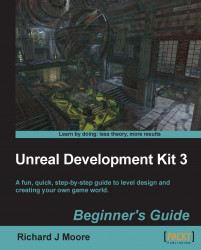Let's add textures/materials to the terrain.
Switch the viewport back to a textured view and go to the generic browser. Find a material that you like, select it in the generic browser, and return to the Terrain Editing Mode window.
In the Terrain Editing Mode window, right-click the big empty space at the bottom, below where it says Height Map, pick New Layer from material (auto-create), and enter a name.
Select another material in the generic browser, and do this one more time so you have two layers as shown in the next screenshot. If it asks for a package and layer name, as some versions do (UT3), ensure that your package name is the same as your level name, to embed the material information inside the level itself. UDK will ask for a name twice: one for TerrainLayerSetup and one for Terrain Material. Enter two different names for the two, but the same package name. If your level is named
Layouttest754, your package too should be named the same. The layer...