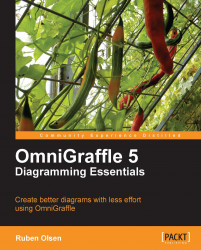So far you've have only selected an inspector palette by clicking on the corresponding icon.
More than once you had to switch between the various palettes within the same selector.
If you want to have an inspector palette always activated, you can double-click on the corresponding icon.
As you can see in the screenshot there are small padlock icons on top of the Fill property inspector, the Lines and Shapes property inspector, and the Shadow property inspector.
This is a visual indication that these inspectors are always visible when using the Style selector.
To achieve this, just double-click on one of the property inspector icons to toggle the sticky activation on or off.
Those inspectors which contain input fields, can do simple arithmetic operations such as add, subtract, mutiply and divide. Some of the fields even take on the % sign, so entering 25% will effectively divide the current number by four.
Just enter the numbers you want to add, delete, and so on, exit the input field, and the new value appears. This is suitable if you want to halve or extend the length of a line or the size of a shape.
Let's say the current corner radius is set to 36 points.
Entering / 2 behind the 36 and hitting the Enter key (↩), or just exiting the input field, will not only change the content of the field to 18, but it will of course also amend the shape.
Even if your OmniGraffle document is set up in one particular measurement unit (that is, cm, inches, and so on), entering another unit in the input box will make OmniGraffle automatically calculate what you entered into the chosen measurement unit for the document.