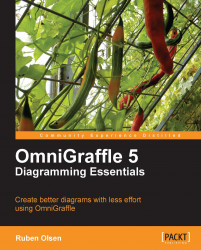Making your own OmniGraffle stencil is nothing more than creating any other diagram.
Start by either using the File | New Resource | New Stencil menu command, or using the Action button found in the Stencil palette and execute the New Stencil command.
This will give you a new blank canvas. Notice that the title of the canvas contains the word Stencil.
 |
Let's drag and drop shapes from other stencils so that we have our own Favorite Shapes stencil. This can be used to keep your often-used shapes.
Take the happy looking piggy bank from the Cash Flow stencil we used earlier, a few of the shapes in the Connection stencil (found in the Commons folder), add a few clouds and color these in various colors.
Save your stencils using the File | Save menu command (or use the ⌘+S keyboard shortcut command) as you would save any other OmniGraffle documents.
 |
OmniGraffle will open the file-save dialog directly in the program's stencil disk folder.
 |
After you have saved your new stencil...