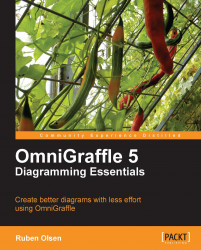Overview of this book
If a picture is worth a thousand words, why settle for anything less? Creating good visualizations to substantiate your ideas is essential in today's corporate environment. Use OmniGraffle's remarkably powerful and flexible features to get your diagrams right. Although fun to use, it can get cumbersome to find out exactly how to get what you want.This book will teach you how to make stunning diagrams without spending much time and energy. No matter if you have never used OmniGraffle, or if you are using it on a daily basis, this book will teach you how to get the most out of this splendid diagramming tool. It will first teach you the basics of the program and then extend your knowledge to a higher level.The book will teach you to make eye-popping visuals using a lot of useful, step-by-step examples. It begins with covering concepts that beef up your basics of using OmniGraffle. The earlier chapters will teach you to prepare dazzling diagrams from scratch with the many stencils, shapes, and fonts that are included in OmniGraffle. As your understanding of OmniGraffle broadens, the book will go even deeper to explain the less understood features of the software. It also covers some handy time-saving techniques such as workspaces and keyboard shortcuts.By the time you reach the end of this book, you will have mastered OmniGraffle to turn your ideas into diagrams.