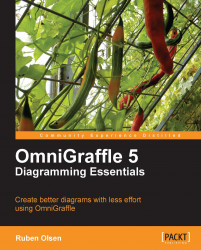In Chapter 1, you learned how to connect two compound shapes using the line shape. You even changed the way the shapes connected to each other by changing the Connection property palette.
 |
Let us examine the various connection properties for shapes available in OmniGraffle. The Connection property inspector handles connection settings for shapes (line shapes, compound shapes and the text shape), groups and tables. For more information on tables, see Chapter 5, More on Editing Diagrams.
|
|
The Allow connections from lines checkbox controls if the connection lines will "stick" to the shape. If you allow connections from lines, the connector line will always be attached to the shape, even if you move the shape around the canvas. If you do not enable this checkbox, you can still draw a line to the shape—the line may look like it's connected to the shape, but as soon as you move the shape the connection line will not follow the shape. | |
|
|
These settings handle the Group and... |