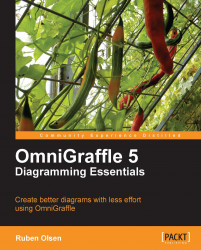By pressing the number keys 1 to 0 on your keyboard, you will quickly select the corresponding tool on the Canvas Toolbar. By pressing twice on the number key, you can select the tool, for multiple uses, in the same way as if you had double-clicked on the tool with your mouse.
 |
When you investigated the Tool Preferences in the previous section, you may have noticed the Hot Key column.
These keyboard shortcut commands temporarily select a given tool.
Try this on your own by creating a new blank canvas.
Press the numeric 2 key twice to select the Shape Tool for multiple use. Then draw a couple of shapes.
 |
Now, hold down the C key on your keyboard. Notice how the Line Tool is now selected. You can now draw a line or two.
If you release the C key, then OmniGraffle reverts back to the Shape Tool.
 |