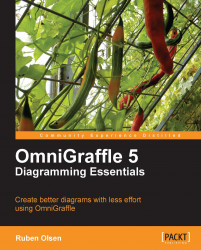In Chapter 1 you added magnets to shapes in your first diagram. In Chapter 3, you learned about the Connection Property palette. You learned to add a set of predefined magnets to your shapes using the choices in the Connection property inspector.
Magnets are a great way to control exactly where the connection lines will attach to your shapes. For everyday use, the predefined magnet setups found in the Connection property inspector may be more than adequate for you.
But what if you need to change the location of the magnets? What if you create a completely new shape and you need to add magnets on your preferred points? What if you import some graphics (that is, clip-art) and you want to add magnets to the graphics?
This is where the Magnet Tool comes into play. The Magnet Tool lets you control exactly where the magnets are placed on a shape.
If a shape has no magnets—connection lines may be not placed where you want them to be.
The Magnet Tool can do three...