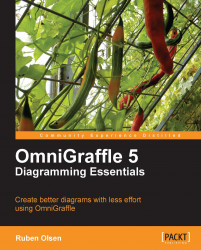The Canvas Size Property inspector controls not only the size of the canvas, but also how the canvas will match any printed output.
 |
This is also where you set your measurement units. These units can be Imperial units (inches, feet, yards, and miles), Metric units (millimeters, centimeters, meters, and kilometers), typographic units (points and picas), and finally screen units as in pixels.
|
|
The Canvas Size input fields control the height and width of the canvas in whatever measurement unit you prefer. The default measurement unit is in pages, but you can easily use inches, cm, pixels, points, and so on. | |
|
|
This checkbox controls whether or not the edges of the canvas will automatically snap to the edges of the page. The reason for enabling this checkbox is if your canvas is bigger than your printed matter (page, DVD-sleeve, business cards, and so on). By having a bigger canvas than the printed matter—diagrams can be split over two pages which... |