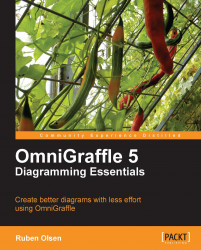As long as you take a note of which layer is the active layer by looking at the pencil(![]() ) denoting the active layer, and which layer has the small rectangle(
) denoting the active layer, and which layer has the small rectangle(![]() ) denoting the layers your current selected object is associated with, you will save yourself a lot of headache.
) denoting the layers your current selected object is associated with, you will save yourself a lot of headache.
There are only two related operations on shapes you will need to perform with regard to layer. The first operation is copying or moving shapes from one layer to the active layer. The other operation is moving all shapes from one layer to any other layer.
Copying or moving one or more shapes from a layer into the active layer is as simple as marking the shapes you want to copy (or move) and either using the Edit | Copy or Edit | Cut, and Edit | Paste menu commands. You can of course use the corresponding keyboard shortcut commands.
If you want to move every shape on one layer to another layer, then you have the Edit | Layers | Select All in Layer menu, or the Action button, command. This...